GPS isn’t showing up on attempts
Step 1: Turn location services ON
Make sure your mobile device has location services turned on.
iPhone: Go to Settings -> Privacy -> Location Services -> On
Android: Go to Settings -> Location -> Use location -> On
Step 2: Reset location services
If location services are ON, but you’re still not getting GPS data on new attempts, it’s possible ServeManager wasn’t granted permission to access your location.
iPhone instructions
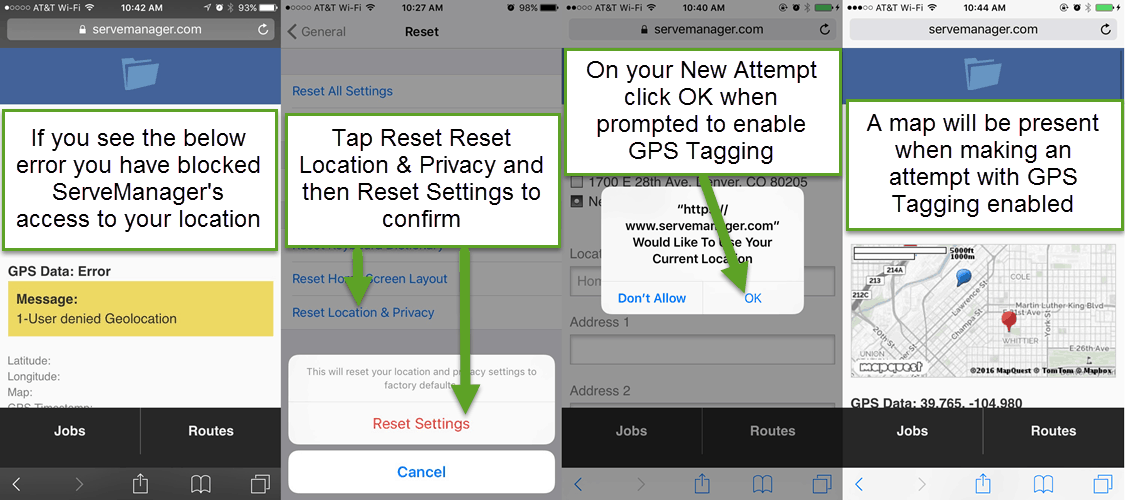
- Open Settings
- Tap General
- Tap Reset
- Tap Reset Location and Privacy
- Tap Reset Settings
- You may be prompted to enter your security PIN
- Log into ServeManager and select New Attempt. Do this slowly. You should receive a dialog asking permission to use your location, select OK. This will enable GPS tracking for your service attempts.
Android instructions
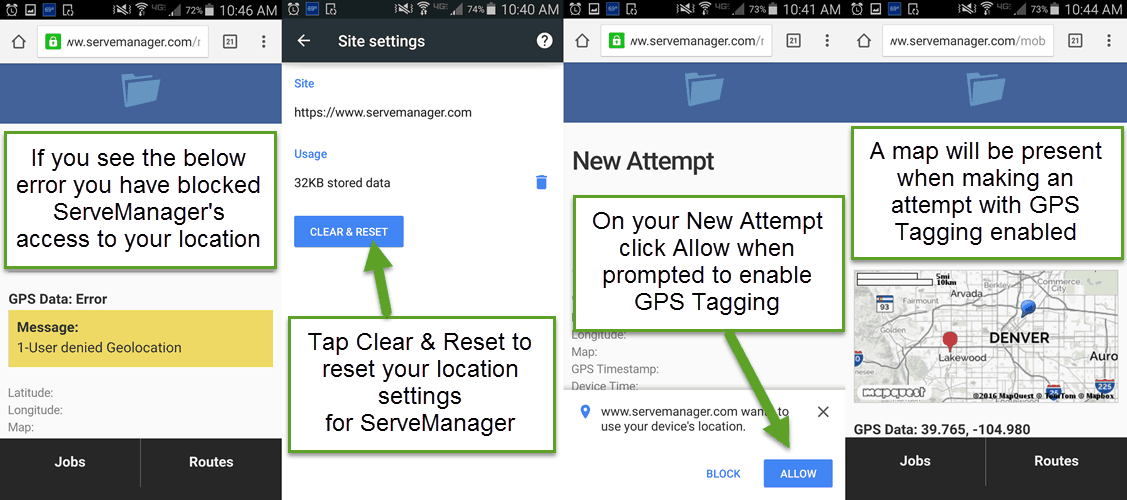
- Open Chrome
- Tap Settings (usually 3 dots in the top right corner of the browser)
- Tap Site Settings
- Check to make sure Location says Ask First, if not change it to Ask First
- Tap Location
- At the top, tap All Sites
- Find ServeManager in the list
- Tap Clear and Reset
- Log into ServeManager and select New Attempt. Do this slowly. You should receive a dialog asking permission to use your location, select ALLOW. This will enable GPS tracking for your service attempts.
