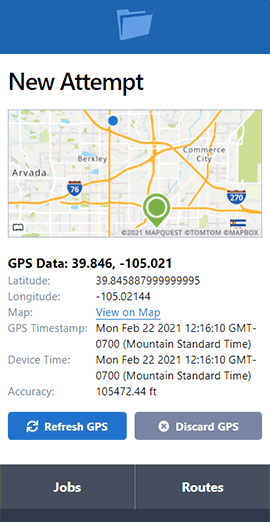Search and Filter Your Jobs
- February 11, 2014
- Pro Series Webinars
Use the jobs menu to prioritize, schedule and find jobs that need attention, then archive jobs that are completed.
Archive Jobs
The jobs menu, which is a list of jobs, can serve as a todo list and a place to find jobs that need attention. However, it can be difficult to navigate and stay organized if you're not archiving jobs.
When should jobs be archived? Well, that depends on your workflow. Some people like to archive jobs once they are served, others archive jobs after they are invoiced, and some people wait until the invoice is paid. There's no wrong way, but we do suggest you pick one method and be consistent.
Jobs can be archived from two places:
- From the list of jobs, select one or more jobs, then choose Archive Jobs from the options.
- While viewing a job, click the Archive Job button at the top right.
Job Filters
There are three job filters:
- Open is the default filter, and sorts jobs by oldest due at the top.
- All sorts jobs by most recent created at the top.
- Archive also sorts jobs by most recent created at the top.
Search
On the jobs menu you can search by:
- Job number
- Client job number
- Client
- Server
- Recipient
- Status
- Court case
The search field will return partial matches too if you can't recall the last few letters or digits.
Combine Search Terms
Search terms can be combined in a number of ways. For example, server + status (e.g. john smith new)
Search Filters
The search filters allow you to narrow the list of jobs by:
- Number of attempts.
- Whether the affidavit has been created.
- The invoice status.
Select one or more filters, or combine with a text search to find jobs that need attention.
Example: Find jobs that are ready for an affidavit
If you set a maximum number of service attempts, lets say three, you can filter by Attempts: 3; Affidavit: None to find jobs that may need an affidavit of service or non-service. These jobs might be ready to invoice too.
Example: Find high priority jobs and scheduling
Need to find out what should be worked on today? First select Attempts: 0. Anything due in the next few days that has zero attempts probably needs attention. Next select Attempts: 1. The jobs at the top of this list are probably the next highest priority.
Combine this with a text search for the process server name, and you can potentially schedule their day or week.
Example: Archive jobs that are complete
You'll have to determine the definition of complete for your business, but for this example lets assume that an affidavit and paid invoice equals a completed job.
Select Affidavit: Created; Invoice: Paid. Now select all the jobs on the page and choose Archive Jobs from the options.