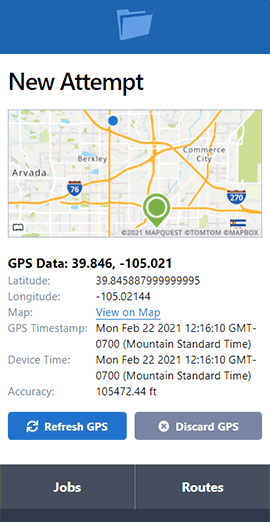Payroll: Exporting Attempt History to Pay Servers
- June 13, 2016
- Articles
Depending on your criteria for paying servers, you can apply filters and export a list of attempts which can be used for payroll purposes.
We'll go over an example, and explain a few different ways to get the data you might need.
Filter the Attempts
Attempts can be filtered by server, date range, or both. In this example we want the exported spreadsheet to contain attempts for all of the servers, so we aren't going to change the Server filter.
We want to filter attempts by the previous month by setting the From and To dates.

If you scroll through the list now, you should see attempts for all servers, filtered by the date range you selected.
Export a Spreadsheet
Once the attempts are filtered, click Export Spreadsheet to download a CSV (comma separated values) file of the attempt data.
The CSV can be opened in Microsoft Excel, OpenOffice Calc, or uploaded to Google Drive.
Some spreadsheet functions may not work correctly in a .csv file, but you can save it as an .xls by selecting File > Save As, then choose .xls as the file type, and save it to your Desktop or another location.
Manipulate the Data
There's a lot of data in the spreadsheet. You may want to hide the columns you don't need.
For this example, I'm going to focus on two columns: Attempt Server Name and Attempt Service Type. I'll hide the remaining columns, so it's easier to look at.
The first row contains column headers. Freeze that row, so the other rows can be sorted without affecting the headers.
Sorting by Service Type
First I'm going to sort the Attempt Service Type column in ascending order to group the different service types.
If you don't pay for an Unsuccessful Attempt, then you can hide those rows now.
If you pay differently based on the service type, then it might help to add dollar amounts at the end of each row.
Sorting by Server Name
Now you can sort the Attempt Server Name column in ascending order to group all of the servers by name.
If you pay servers differently, instead of by service type, then maybe now is a good time to add dollar amounts at the end of each row, per server.
Totaling Payments for Servers
If you pay everyone the same regardless of service type, then you can total the number of rows per server to determine their payment.
If you entered dollar amounts at the end of each row, then you can add a row after the last row for each server and use a function to total the amounts from the last column.

Conclusion
It may sound like a lot of work, but Excel has a lot of shortcuts to accomplish these type of tasks. If you have a good understanding of Excel, then this could be a very fast and effective way of doing payroll each month.
If you need assistance, please don't hesitate to contact us at (800) 280-4400, or send us a message.