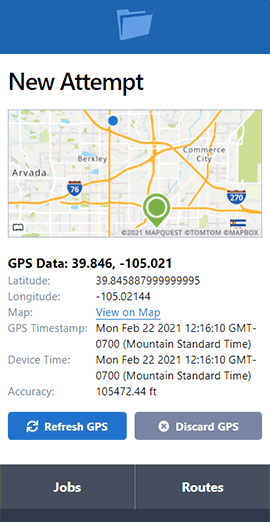Update: Job Uploads and List Management
- August 04, 2020
- ServeManager
ServeManager's Development Team has been hard at work bringing new updates aimed to bring you more functionality to manage your work.
Our newest set of updates are focused on document uploads and reconfiguring the text and color scheme of the job screen.
The first update is centered around how uploads are handled in jobs.
Previously, attachments and documents would be stored separately in the Documents to be Served section, and the Miscellaneous Attachments section. Users will notice there is a new section inside of a job called "Uploads", which will display every uploaded attachment into the job.

Users will also notice that the Miscellaneous Attachment section will now direct users to the middle of the screen where the new upload section resides. The Documents to be Served section still remains on the right-hand side of the job screen, users will still be able to download documents from that section alongside the Uploads section.

Pressing the "Upload File" button takes you to the Job Edit screen, where users can choose to upload attachments or documents into their respective sections.
Collaborators can view and download attachments depending on your account settings (click here to learn more about attachment visibility settings)
When viewing the job screen, you will notice that a new set of colors indicate the status of the job. We wanted to make the job screen easier to read and seem less "busy", so you can easily scan through your data each day.

The yellow background indicates any jobs that have a rush priority.
The red background indicates that the job has gone past it's due date.
This is just the first of a set of updates aimed at increasing the efficacy of ServeManager and how users can modify and enhance their workflow.
Stay tuned as we roll out new updates and be sure to reach out with any questions, comments, or concerns.