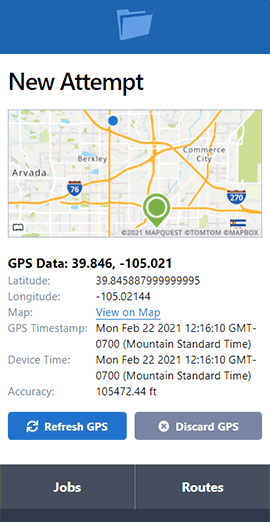ProSeries Webinar: Accept/Decline Workflow + Customizable Job Boards
- January 26, 2023
- Pro Series Webinars
Accept/Decline
To enable this workflow, go to My Account > Settings > Enable Job Accept Workflow. This will require contract servers to accept or decline new jobs before starting work.

You can also choose the option "By default, require the contractor servers to accept or decline on new jobs." This means that the option will be automatically checked for new jobs.

When creating or editing a job, after assigning a contractor, you will see a checkbox to require the server to accept or decline the job. If you leave this unchecked, the job will automatically appear in the contractor's active job list.

The job will be given a "Pending Response" status and will appear in a new section of your Jobs Index, called Pending Jobs. The job will also appear in the contractor's active job list.


When the contractor logs into their ServeManager account, they will see a section above their Jobs List showing all pending jobs. They can accept or decline the job by clicking the corresponding button.


Clicking on the job number will open a page showing a summary of the job information and the date and time it was assigned. The contractor can accept the job if they intend to work it, or decline it and provide a reason. Please note that declining a job is a permanent action and cannot be undone. The job creator must reassign the job for the pending accept notice to reappear.

In the job creator's account, the job's status will update to "SERVER DECLINED" and will remain in the Pending Accept list until reassigned to a server who accepts the job. The job's activity log will document events related to contractors accepting or declining the job.


Users can also determine which contractor companies are exempt from the rule requiring accept/decline for new jobs. From the Companies section, open the specific Contractor Company and press Edit. At the bottom of the screen, there will be an option to require this server to accept or decline new jobs by default. Selecting the dropdown menu provides three options: Use Account Setting, Yes, or No. If you select Use Account Setting, it will be determined by whether you enabled or disabled the account-wide option to require the server to accept or decline new jobs by default.

Customizable Job Boards
To get started, go to My Account > Settings > Job Boards
Press the Manage button to view a list of all created job boards. Press New Job Board to create a new Board.

When making a new Job Board, a user can give it a title and select a set of filters that get chosen whenever they select that job board. Default search terms can be entered to be automatically searched when selecting the Job Board.
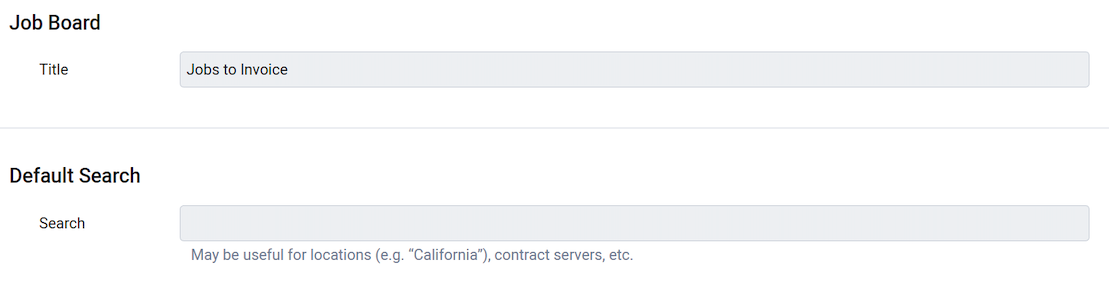

 Users can also choose to customize the columns that show up when selecting that job board, new options include the Client job number, Court Case info, the full primary address as well as the specific locations related to the primary address (city, state, zip, county).
Users can also choose to customize the columns that show up when selecting that job board, new options include the Client job number, Court Case info, the full primary address as well as the specific locations related to the primary address (city, state, zip, county). 
Users can select that job board when viewing their jobs and it will filter for the options you wanted to filter it for, and show you a different set of columns.

ServeManager will remember the board you had selected and pre-select that for you when you return to the page in the future.
If you ever have any questions, comments, or concerns, please contact us.