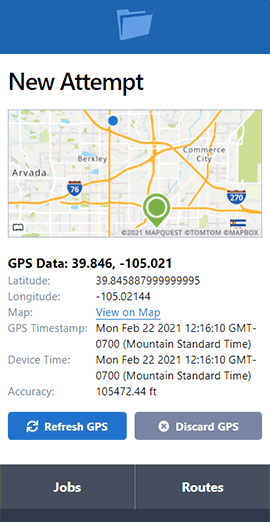Data Entry Tips and Tricks
- May 20, 2014
- Pro Series Webinars
ServeManager Hotkeys
ServeManager is loaded with hotkeys. Most are easy to find. If you see a button that contains an underlined letter, just type that letter instead of clicking the button with your mouse.
Additional Hotkeys
These hotkeys are not underlined, but work by typing one ore more characters.
| Shortcut | Description |
|---|---|
s |
Search (moves cursor to the search field if the current page has a search field) |
g j |
Go to Jobs |
g c |
Go to Court Cases |
g o |
Go to Companies |
g i |
Go to Invoicing |
g p |
Go to Server Pay |
g s |
Go to My Account |
Date & Time Fields
These fields make it easy to enter data quickly without reaching for the mouse, or you can select dates by using the Calendar as well.
Date / Time Hotkeys
You can Tab through these fields, or just type the date and time as it appears, using / and :, which moves the cursor to the next field the same way Tab does. Perfect for 10-key data entry.
| Shortcut | Description |
|---|---|
/ |
Next date field (works on time fields as well) |
: |
Next time field (works on date fields as well) |
Date / Time Shortcuts
When selecting the month, there are a few shortcuts that will fill out multiple fields at once.
| Shortcut | Description |
|---|---|
Today |
Select today's date. If you Tab into the month field, type t to select this option. |
Now |
Select the current date and time. If you Tab into the month field, type n to select this option. |
Skip |
Leave the date/time fields blank and move to the next field or action. If you Tab into the month field, type s to select this option. |
Computer Keyboard Shortcuts
These are computer (operating system) shortcuts that work in most programs.
| Shortcut | Description |
|---|---|
| Next or Previous Field | |
Tab |
Next input field |
Shift + Tab |
Previous input field |
| Select All | |
Ctrl + a |
Select all text, files or folders |
| Copy and Paste | |
Ctrl + c |
Copy text, files or folders |
Ctrl + v |
Paste the previously copied text, files or folders |
| Undo and Redo | |
Ctrl + z |
Undo the last action (e.g. undo deleted or entered text) |
Ctrl + Shift + z |
Redo (revert) the last undo |
| Switch Windows | |
Alt + Tab |
Switch to the last window/program, or cycle through and select a window. |
Additional keyboard shortcuts: Windows | Mac
Browser Keyboard Shortcuts
These are specific to your browser, but typically work regardless of which browser you use.
| Shortcut | Description |
|---|---|
| Previous Page | |
Backspace |
Same as clicking the browser back button |
Shift + Backspace |
Same as clicking the browser forward button |
| Open or Close Tab | |
Ctrl + t |
Open a new tab in the browser |
Ctrl + w |
Close the current tab |
Ctrl + Shift + t |
Reopen the last tab (handy if you accidentally closed a tab or page) |
| Refresh the Page | |
F5 |
Same as clicking the browser refresh button |
| Zoom In or Out | |
Ctrl + + |
Zoom in (text and images will appear larger) |
Ctrl + - |
Zoom out |
Ctrl + 0 |
Reset the zoom to 100% |