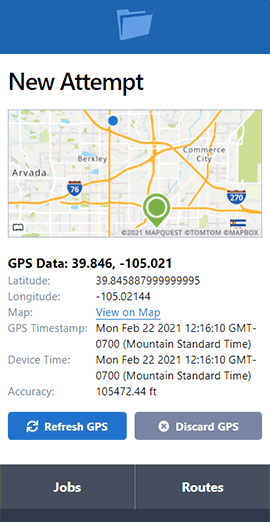New Statement Actions
- September 07, 2015
- New Features
We've redesigned how you create statements. This move will allow you to create more types of statements; rather than only being able to create statements based on issued invoices, you can now create statements for paid and overpaid invoices.

To create a statement you will still go to the individual company from the Companies screen. Open the company you wish to create a statement for and click on the Invoices tab. Similar to how you can mass issue or mass apply payment, you can now also create a statement based on the jobs that you check. This will allow you to skip the entire date range process completely and pick and choose a very specific set of invoices.
You can also use the filters to specify a set of invoices. To create a statement with the same criteria as our previous New Statement button:
- Check the Invoice Status option for Issued
- From the Date Range drop down, choose Issued On, this will display issued invoices that fall within your specified date range
- Check the box above the individual invoices' checkboxes, this will select all visible invoices on this page
- If you have more invoices than the displayed 30, when you go to New Statement from Options you will be given an option to Select All, which will include invoices that are not visible on this page